Schoology
How To's
Messaging Issues
How to resolve issues with messages...
If a student, parent or teacher's name is not popping up when typing in the messaging box,
*Have parent/student/teacher go to their name in the Upper Right
*Click the drop-down and choose Settings, then Privacy Settings
*Check the messaging box for SCHOOL instead of CONNECTIONS and then click SAVE CHANGES
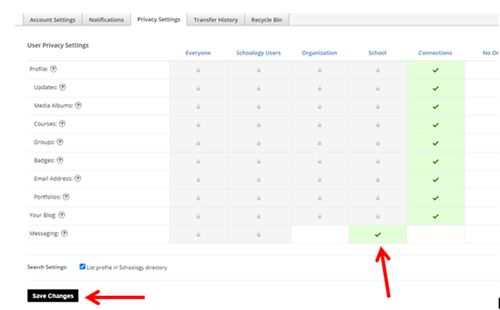
iPad Rotation Locked
How to resolve issues with iPad Screen Rotation
To lock/unlock iPad rotation, you need to open the device's "Control Center" - swipe down from the top right corner (toward the bottom left, e.g.).

Among the icons that will appear will be a padlock with a curved arrow around it. That's your "Rotation Lock." When it the lock and arrow are white on a charcoal gray background, screen rotation is unlocked; when they're orange on white, the screen is locked.
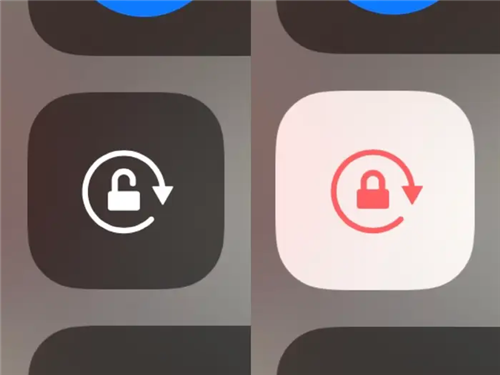
Lenovo Yoga Cameras
How to resolve camera issues on the Lenovo Yoga Laptops
These are the newer laptops that have a touch screen and two cameras. The default camera is set to the environmental camera in chrome. This camera will not provide a decent angle for students to record themselves within Schoology.
You will need to change the camera settings in Google Chrome.
Open Google Chrome
Click on the three dots in the top right hand corner.
Click on settings.
In the search bar, search "site settings" and click on it.
Click on camera
In the drop down box, select "Integrated Camera - user facing."
Messaging Teacher
How to message your teacher...
Student should:
Click their name in upper-right in Schoology
Choose school > faculty tab to see all teachers
To the far right of the teacher will be the "Send Message" button.
